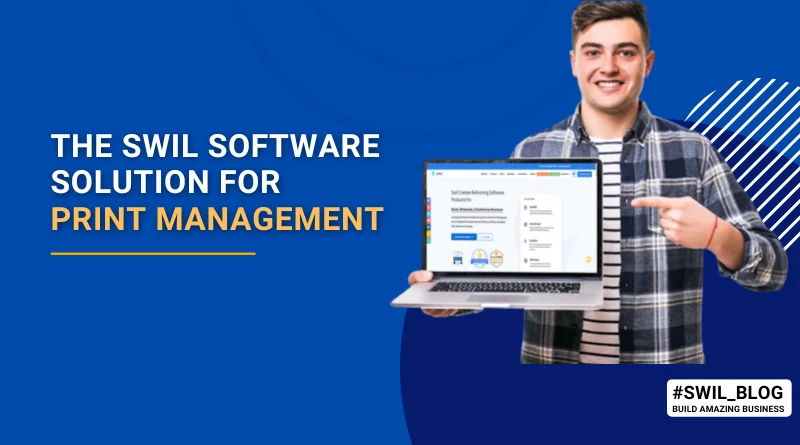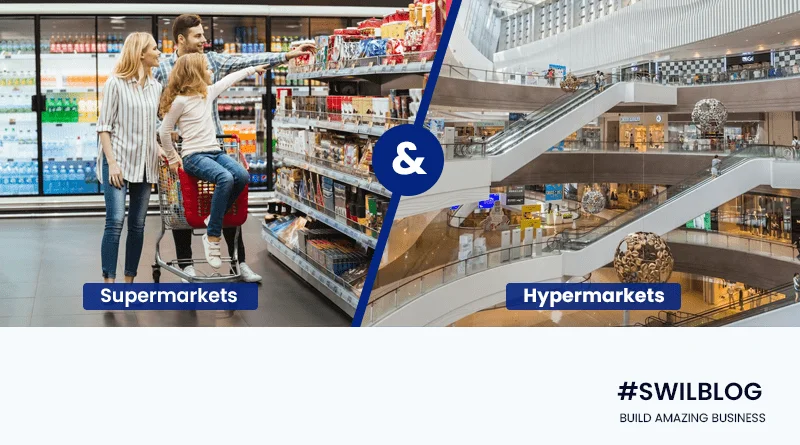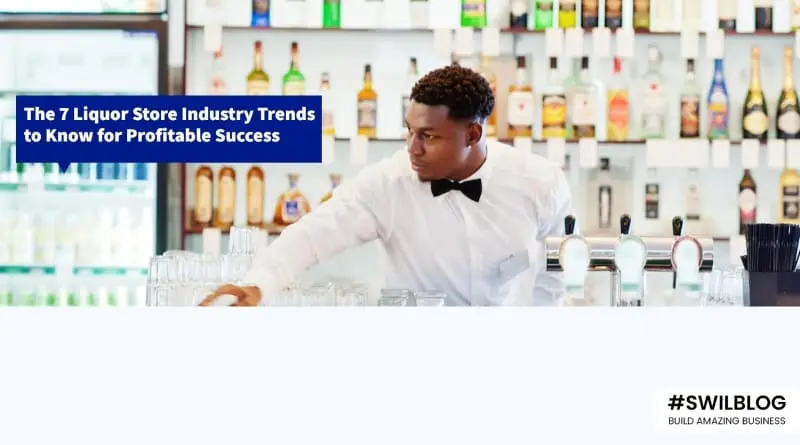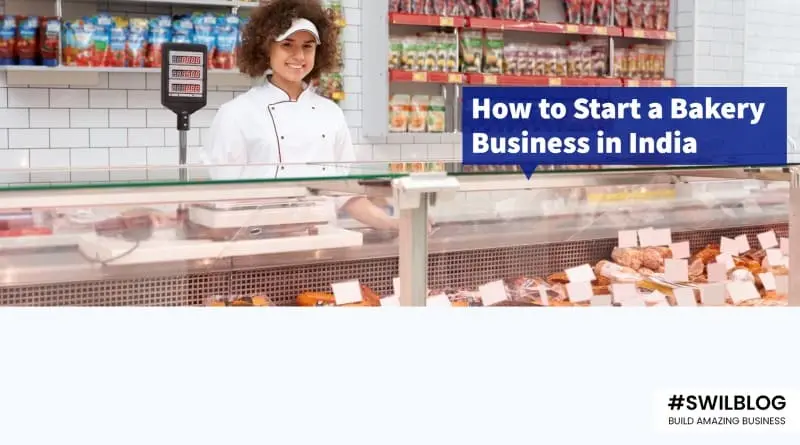Article Content-
- What is Print Management?
- Easy Printing Process in SWIL Software
- Barcode Printing in SWIL software
- Transaction Printing in SWIL software
- Reports Printing in SWIL software
- Wrapping Up
What is Print Management?
Adopting a printing management system is an intelligent approach to managing your business’s important documents that help retail/ wholesale enterprises boost efficiency, reduce environmental footprint, cut costs, and streamline your printing environment.
In this blog, we will know the key advantages of printing in business and how SWIL software provides its software users with various benefits on barcode printing, invoice printing, and reports printing.
Easy Printing Process in SWIL Software
SWIL provides its software users with an effective print management system that helps run the business per the different levels and requirements.
Barcode Printing in SWIL software
Barcodes are labels on the product that are scanned to get details and issue bills. It is an automatic process that helps in quick product entry via scanner. SWIL software gives you the facility to print barcodes. For this, you need to go through some common steps-
1. First, you need to select the vendor and the related product you wish to print the barcode from the Purchase Invoice window and save it.
2. Right-click on the window and select Print Barcode. The Bar Printing Setting window opens.
3. In this, you need to check the product you wish to print the barcode and click on the Print Options button.
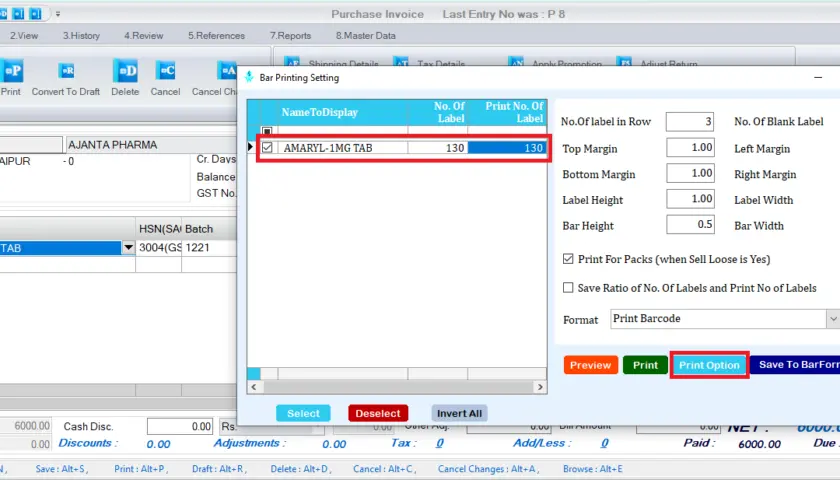
4. The Print Option window opens.
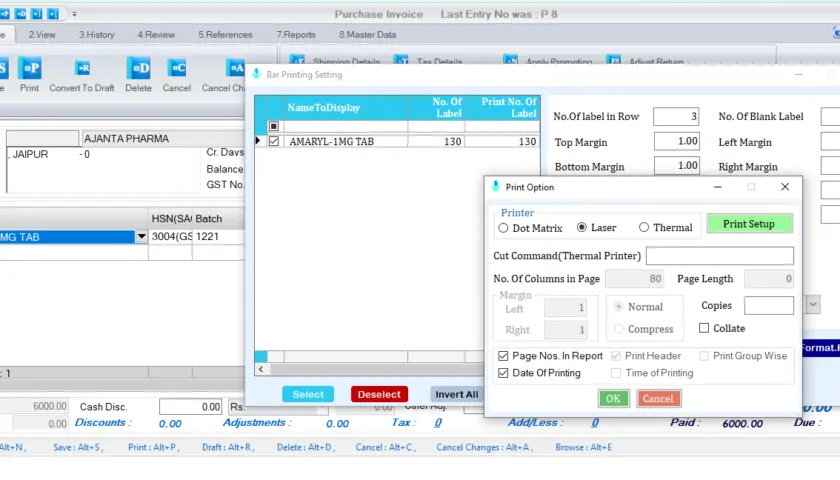
5. Here, you can choose a printer of your choice.
- Dot Matrix
- Laser
- Thermal
6. Also, you can set-
- No. of columns in page
- Copies
- Date of Printing & more.
Note: Also, if you click on Preview, you will get the preview of a series of barcodes.
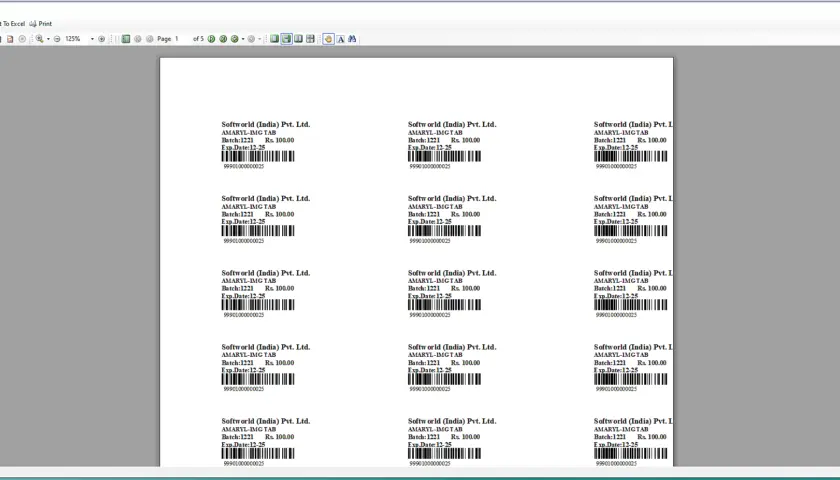
Transaction Printing in SWIL software
Another feature the SWIL’s printing management system offers is “Print Transactions”.
1. To print transactions, you need to go to System -> Print Transactions.
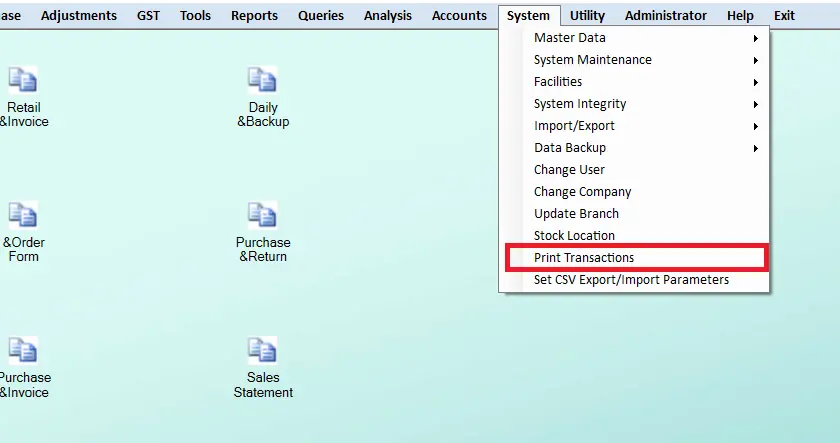
2. In the Print Transactions window, you need to fill in some information like-
- Transaction
- Format File
- Range and more.
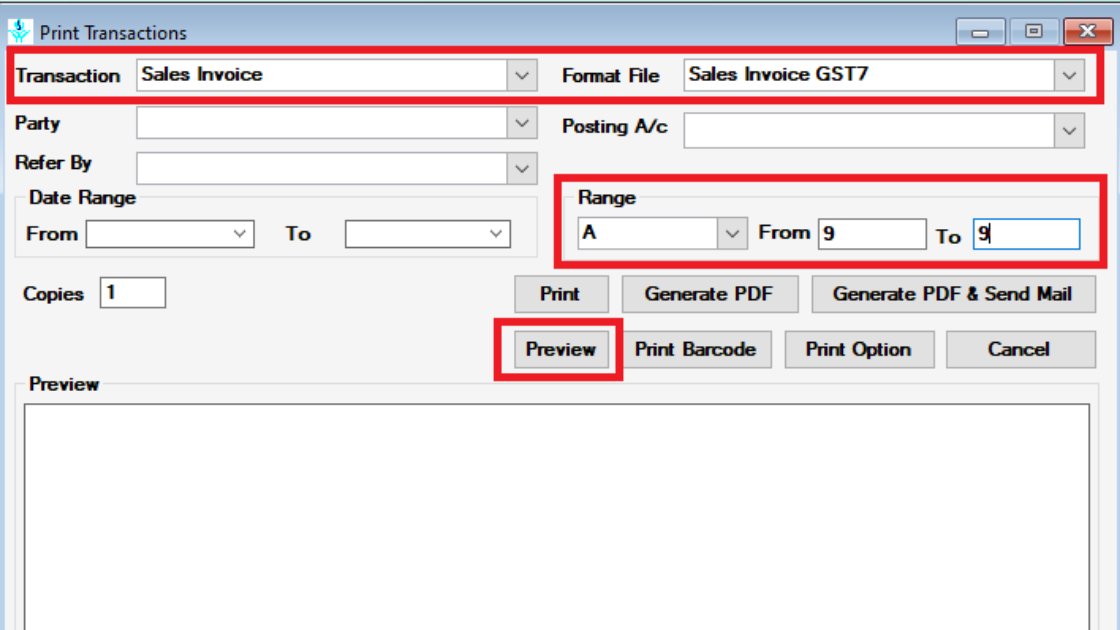
3. Click Preview to view your respective Sales Invoice.
4. Here you will analyze that you will get the same print as you want. Also, you can change your preferences if you wish to.
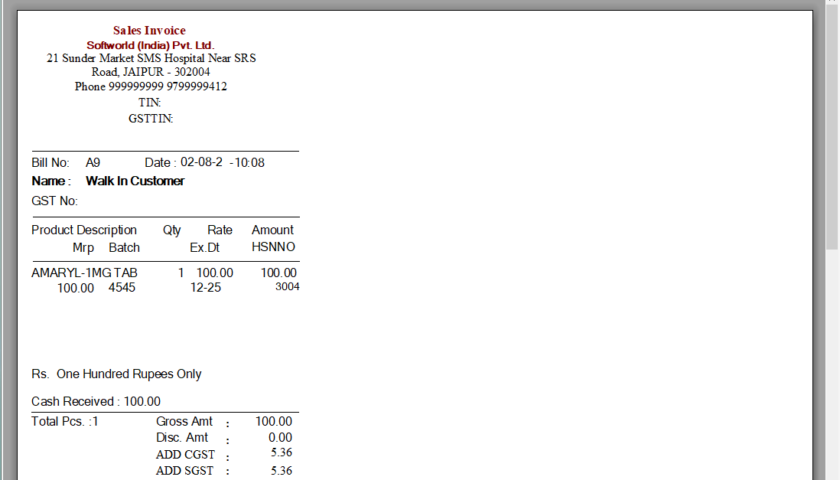
5. Click Print to print your transaction invoice.
Reports Printing in SWIL software
With SWIL software, you can also get a print facility for accounts and other reports. For this, you need to follow the following steps-
1. Go to Accounts -> Reports -> General Ledger.
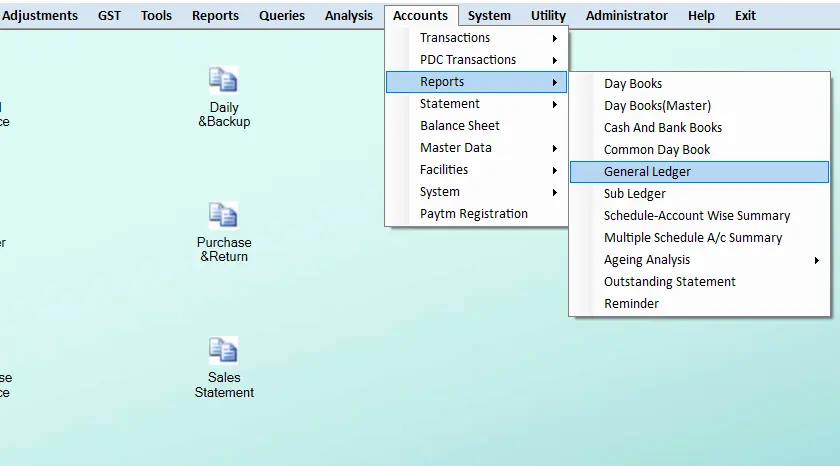
2. The General Ledger window opens. You need to fill in some details (Account & Details) to get the requested report.
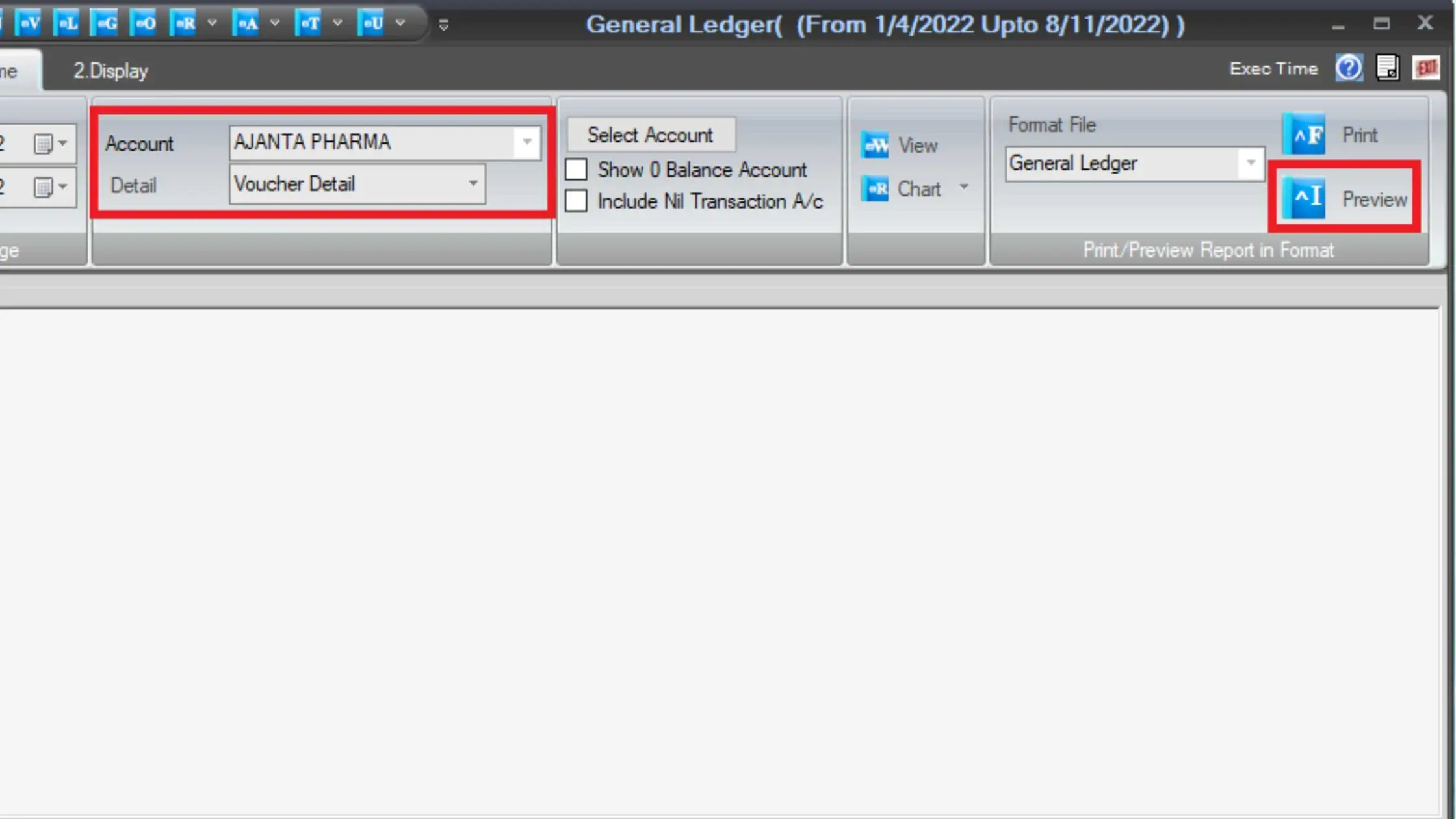
3. Click Preview and Print it.
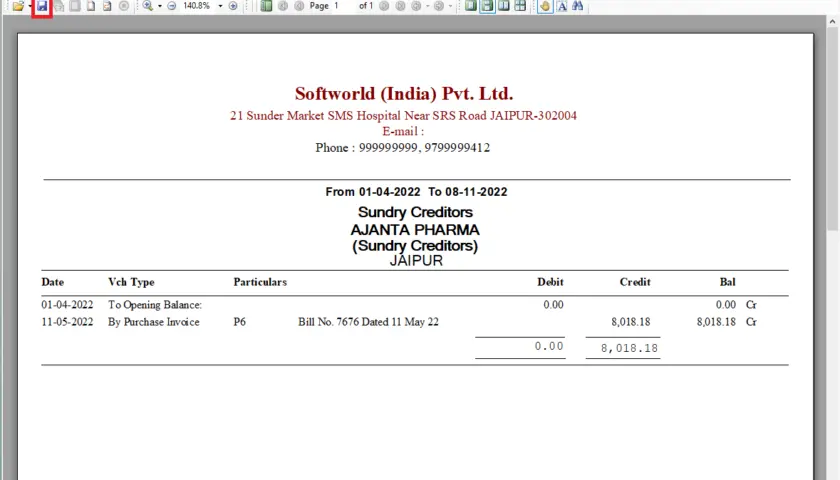
Wrapping Up
This way, the SWIL Software’s Print Management Feature offers printing facilities in various forms.
If you also want such flexibility in your business and looking for the best printing solution in your business software, contact our SWIL support team and book your SWIL Software products demo for better understanding.