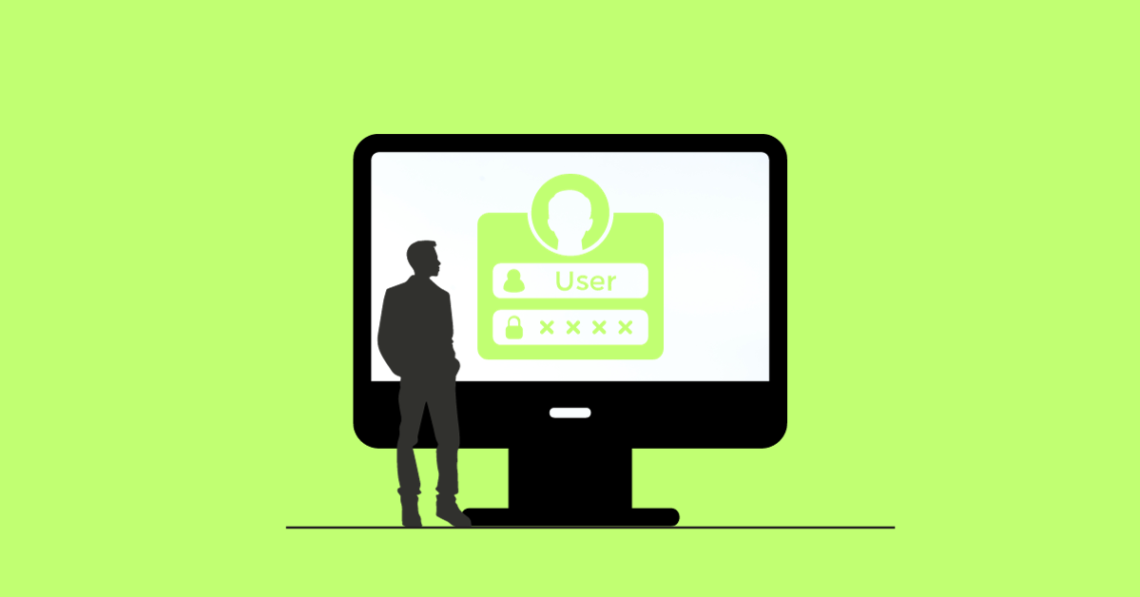The Indian Bank is a state-owned bank with branches throughout India and its headquarters in Chennai. Like other renowned public and private banks in India, the Indian Bank offers online banking and other cutting-edge services to its clients (including Allahabad bank after amalgamation).
The bank’s customers can change their email address and mobile number at their local branch to use the net banking service offered by Indian Bank. It refers to the location of the customer’s corporate or savings account.
Along with providing identification proof, the customer must also provide supporting documents to complete the KYC form. Let’s discuss how to activate the net banking option for Indian bank customers.
Article Content-
- How to Register for Indian Bank Net Banking?
- How to Login to Indian Bank’s Net Banking
- How to Create a Password for a Net Banking Transaction with an Indian Bank
- How to Transfer Funds Using an Indian Bank’s Net banking?
- How to Reset Indian Bank’s Net Banking Password?
- Indian Bank Net Banking Customer Care
- Frequently Asked Questions
How to Register for Indian Bank Net Banking?
Customers must complete the following steps to register for Indian Bank’s online banking services:
Step 1: Go to the Indian Bank’s net banking portal.
Step 2: Select “Register Online” from the menu.
Step 3: Type in the account number and the registered phone number for the account. The mobile number must be preceded by the country code (91 for customers in India). And then click “Submit.”
Step 4: An OTP will be sent to the phone number. Fill out the necessary fields with this OTP.
Step 5: After the OTP is validated, complete the fields requesting account information, such as the DOB and registered email address.
Step 6: Select the facility type after providing these details. Customers can choose the services they need, such as transactions only, viewing rights only, etc.
Step 7: After that, make a password for the net banking account’s login.
Step 8: Enter the answers to any two of the secret questions that are given. For future use, keep these questions in mind along with the responses.
Step 9: Next, select the type of activation. Users can activate their net banking accounts using either an ATM card or a branch of Indian Bank.
Step 10: Download and complete the form provided to activate the account through a branch and deliver it to the closest branch.
Step 11: Accept the terms and conditions and correctly enter all the necessary card information to activate the account using an ATM card.
Step 12: After the bank has verified all the information, a message confirming that the net banking account has been successfully activated will show up on the screen. The account will be made active in the next 24 hours. After setting the transaction password, click “Exit.”
After successfully registering, users can access Indian Bank Netbanking with their login ID and password to take advantage of a variety of convenient and secure banking services.

How to Login to Indian Bank’s Net Banking:
Step 1: Visit indianbank.net.in and choose individual or corporate.
Step 2: Enter your IB user ID and the image response.
Step 3: To verify credentials, click Login, enter your login password, and then click Login again.
Step 4: To modify, enter the login and transaction password (first time only).
Access all features of your Indian bank’s internet banking.
The user can access the net banking service from anywhere using the created credentials after creating a transaction password with the necessary difficulty. One should regularly update their password when using the internet banking service of an Indian bank to protect the security of their transactions.
How to Create a Password for a Net Banking Transaction with an Indian Bank?
A customer must create a transaction password after their net banking account has been activated to conduct banking operations.
Step 1: Go to the official website of the Indian Bank and select “Personal Banking.”
Step 2: Enter the login password you created when you registered, along with the account number.
Step 3: The system will display a notification asking you to set the transaction password.
Step 4: Enter the new transaction password and confirm it.
Step 5: After setting up the transaction password, choose “Exit” to finish your net banking operations.
How to Transfer Funds Using an Indian Bank’s Net banking?
After adding the beneficiary, money can be transferred using NEFT, RTGS, or IMPS. The steps to transferring money via IMPS are as follows:
Step 1: Choose “Fund Transfer” from the menu.
Step 2: Select your preferred method for transferring funds.
Step 3: Choose “Fund transfer to account” and enter all the necessary information, such as the beneficiary’s account number, IFSC code, and the amount.
Step 4: Enter the transaction password and then choose “Confirm.”
Step 5: An OTP will be sent to the registered phone number for the account.
Step 6: Enter the received OTP.
How to reset Indian Bank’s Net Banking Password?
Following are the ways to reset your Indian Bank net banking password:
Step 1: Go to the Indian Bank official website, log in using your user name and the captcha from the image, and then click “Login.”
Step 2: Select “Forgot Password” on the following page.
Step 3: Then, choose whether to reset using an ATM card or a secret question.
Step 4: After selecting the option to reset the ATM card, enter the User ID, phone number, and captcha shown in the image on the following screen. The CIF number and mobile phone number will be displayed on the following page.
Step 5: Enter the OTP that was sent to your registered mobile number and press “Submit.”
Indian Bank Net Banking Customer Care:
Indian Bank offers its customers 24-hour customer service. To handle any difficulties, problems, or complaints, customers can get in touch with the Indian Bank customer service team. Account holders can contact Indian Bank customer service at the following number:
1800 4250 0000
Contact Indian Bank Net Banking Customer Care for any additional support or queries regarding the service.
Frequently Asked Questions (FAQs):
1. What is the Indian Bank’s net banking user ID?
When a person logs into the net-banking system, their identity, or user ID, which they receive from the bank, is used. A Customer or User ID can be found on the bank statement or passbook. Please get in touch with the branch if you can’t find the same.
2. Do Indian banks charge any fees for using the internet banking system?
No, Indian Bank currently offers no-cost internet banking services.
3. Can account holders pay their electricity bills through Indian Bank’s online banking system?
Yes, as long as the biller’s information is registered, a user can use IndBank, and BillPay to pay anyone’s bill.
4. Can I use the same net banking user ID to access several Indian bank accounts?
Yes, all of the accounts can be accessed using the same net banking user ID as long as they are all registered with the same customer number.
5. I was using the missed call feature at the previous Allahabad Bank. How can I access it at an Indian bank?
You can make a missed call to 81087 81085 to get the balance through the missed call service.
6. What steps should be taken if it appears that Indian Bank’s net banking account has been used without authorization?
If there is any suspicion of an unauthorized transaction or any other unusual behavior from the net banking account, change the password right away and inform the bank.
7. How do I use net-banking to check an Indian Bank account statement?
From the ‘Account Activity’ menu, you can examine and download account statements for transactions that occurred within the previous six months. Go to the ‘Services’ tab and select “Historical Account Statement” to get older transaction statements.
8. How can I add beneficiaries using Indian Bank’s online banking system?
To complete the transfer of cash, it is crucial to add the receiver or beneficiary. You must first log in to your net-banking system before visiting the “Payments” area in order to add a beneficiary. To transfer, first select “Beneficiary Maintenance” from the menu. After that, click “Create Beneficiary Template,” fill in all the necessary information and then click “Save.”
9. How can I contact the customer service team of an Indian bank?
Indian Bank offers 24/7 customer care services to address any problems, complaints, or challenges. For help with issues relating to net banking, call 1800 4250 0000 for an Indian bank.
10. What is the cost of using Indian Bank’s online banking system?
Indian banks do not charge a fee for their net banking service. Net banking with the Indian bank is free.
11. Can I use IMPS to deposit or withdraw money?
No, only money transfers are permitted through the Indian bank IMPS. It is not possible for you to deposit or withdraw money.
12. If I accidentally locked the password for my Indian Bank online banking transaction, how can I unlock it?
You must sign into your net banking account with the Indian bank. Click on options here. The option to Lock/Unlock the transaction password will be shown to you. To remove the password, click on it.
13. What security advice is there for using the online banking services of an Indian bank?
You should use a combination of letters, numbers, and characters to create a secure net banking password. Additionally, the customer should occasionally change their net banking password. Avoid the error of using public PCs for online banking.
14. What will happen if I enter the incorrect IFSC code for an Indian bank?
For a quick transfer of funds, the payee account’s branch and location are identified via the Indian bank’s IFSC code. You will receive the transferred money back into your account if you provide the wrong IFSC code, which will prevent the transaction from going through. It will take time, but you won’t lose any money.
15. Can I use IMPS to make deposits or withdrawals?
No, using IMPS will only allow you to send money; withdrawals and deposits are not possible.