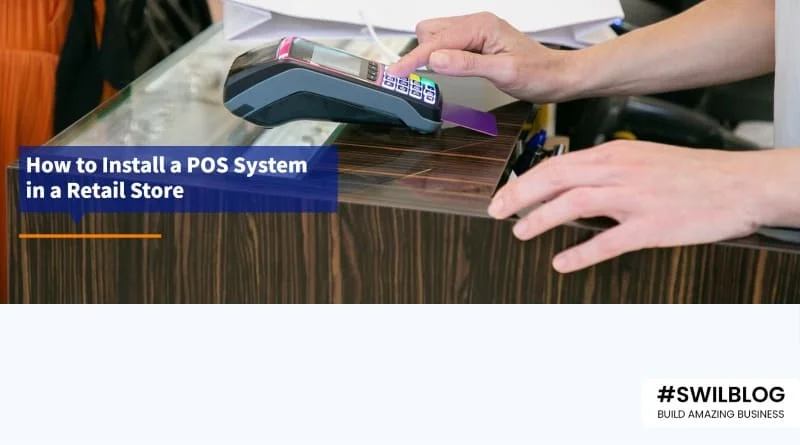Introduction
Businesses use various tools such as POS systems to track expenses and income. A POS system has a simple interface and hardware. It helps automate financial transactions and improve overall business efficiency. By understanding how to set up your POS system, you can get the most out of your new device and start accepting financial transactions. This article talks about the benefits of using a POS system. It is a detailed guide to setting up your own system.
Article Content-
- Meaning of POS System
- Various types of POS systems
- Some of the common POS software features
- How SWIL product helps you with your POS needs
- Wrapping Up
Meaning of POS System
A POS system is a combination of hardware, software, and services used by merchants to accept payments from customers. The payments are accepted in person or online in exchange for goods and services. POS completes transactions, prints receipts, and tracks sales. Many POS systems for small businesses offer more features. Its primary purpose is to process transactions. Modern POS systems also generate reports, monitor sales, help with inventory, and manage employee roasters.
The POS system is a modern version of the old- fashioned cash register. The POS system calculates the customer’s total purchase, processes payments, and records the date & time of transactions. Inventory records are also reconciled in many POS systems after payment is completed. Most POS systems consist of 3 main components: hardware, software and payment processing services.
All POS systems use POS software, but not all businesses need POS hardware. If you have an online store, you don’t need POS hardware to accept payments, as all sales are made through your website. But if you run a café, you may need a cash register and credit card reader. If you run a food truck, a phone or tablet might be all you need to process orders.
Various types of POS systems
There are a variety of POS systems available for your retail business. Some of them are as mentioned below:-
- Register – A register helps you to calculate and process a customer transaction.
- Connected devices, for example iPad, mobile phone, or any other hand- held device – They are portable devices that are alternatives to a heavy monitor. Tablets or phones can be mounted with a stand, this can allow your team to clock in and out.
- Debit/ Credit card reader – This device allows your customers to pay for their in- store purchase in a secure manner. It also supports contactless payments such as UPI, magnetic stripe card, etc.
- Cash drawer – You need a safe spot to store your cash. A POS software is connected to a cash drawer that minimizes fraud. You can track exactly when your cash drawer was opened and how many times.
- Receipt printer – A paper receipt allows you to provide your customer invoices for their purchase. It mentions details such as what they purchased, when they purchased and how much they paid.
- Bar code scanner – A barcode scanner is used to read product details of an item. It is a quick way to check product price, stock level or any other information, simply by a scan.
Some of the common POS software features
Your POS system has various features. Some of them are as mentioned below:-
- Processing of payments
- Inventory management and tracking
- POS reporting and analytics
- Employee record and attendance management
- Customer relationship management (CRM)
- Receipt generation and management
How to set up a POS system: All the steps involved in the process
1. Set up the software, register, and log in
The first thing we need to do is start the software. For a web- based POS software, no installation is required. You just need a computer with internet access. Just open your browser and go to your shop’s URL. If you’re using a hand- held device, download and install the application on your device. Then, you’ll need to log in and set up your account. This step requires you to enter store details such as store name, location, directions & number stores. Most POS software have prompts or guides that guide you through the setup process. Prepare the necessary information and just follow the instructions.
2. Onboard your products
After launching the app and setting up your account, you need to set up your inventory. If you have few items to sell, you can manually enter them into the system. If you have a large catalog, choose to upload inventory information in bulk. Most POS solutions allow you to do this with a CSV product list.
It contains the following details:
- Name of the product
- SKU details
- Supply price
- Retail price
- Details of variant (sizes or colors)
- Description of product
- Category of the product
- Name of the brand
- Name of the supplier
- Quantity details
- Reorder quantity and point
3. Set up different user accounts
Let’s discuss the different users who would be handling the POS system. POS systems allow you to set up accounts or profiles for the members of the team who operate the system. Some of these include:
- Administrator
- Manager
- Cash Register
- Team leader
Your software may also allow you to set different user permissions. These levels that allow or restrict user access to specific features and information. For example, administrators have full control over the software, but cashiers can only access the sales screen. Analyze different roles in your company and set up your users accordingly.
4. Set up your hardware
The equipment you need depends on how your store is set up. Some retailers require multiple devices to operate. These include payment terminals, cash drawers, barcode scanners, and receipt printers. For others, a hand-held device such as an iPad is all you need. The exact steps to set up your retail equipment will vary depending on your specific device. Contact your provider to find out the right method.
But, generally, setting up a device such as a payment terminal includes:-
- Turning on the device
- Connect the device to the WiFi
- Pair it to your POS System
5. Set up your payment device
Once your payment device is connected to your POS system, you need to configure your software settings. It is done to recognize your payment processor. Steps vary according to the payment provider. So contact your POS or merchant service provider to find out what steps to take. If your POS system is integrated with your payment processor, the process is fairly straightforward. It usually just involves going to the POS system settings and adding the correct payment type.
6. Integrate your POS with other business applications
The final step is to integrate your POS system with various business apps. One of the best ways to get the most out of your POS system is to integrate it with the apps you already use. Your retail store works better when all the apps are integrated. This is one of the reasons why choosing an open and agnostic retail platform works so well. Contact your software provider to get more information about various systems your POS can connect to. However, retail POS software may integrate with:
- E-commerce parties
- Customer relationship management (CRM) system
- Accounting software
- Enterprise resource planning (ERP) system
- Employee management app
How SWIL product helps you with your POS needs
Now that you have a good understanding of POS systems and their set up, the next step is to find the right POS software for your business. SWIL is the right digital solution for your retail business. Users can facilitate their operations with easy generation of bills, manage and track inventory, and much more. The software easily helps you record purchases, sales and generate accurate reports on your daily operations. These include daily sales, payments, customer and product records, expenses, etc. Get in touch with SWIL today for better business growth.
Wrapping Up
How you set up your POS system depends on your available resources. It also depends on the type of POS you want to install, and the needs of your small business. You can install the POS yourself or hire a professional to do it for you. Then, you have to import data for inventory management, customer profiles, HR data, and other critical business operations to create a control center for your business.